Google Play Store APK for Android – Download
Google Play Store gives android users safe access to a wide selection of apps, games, music, movies, and more. However, some devices don’t have Google Play Store by default.
Or maybe it is pre-installed on your smartphone or tablet, but you want to update or revert to your previous version. In either case, you may need to download the Google Play APK file from a third-party app store or tech website.
Table of Contents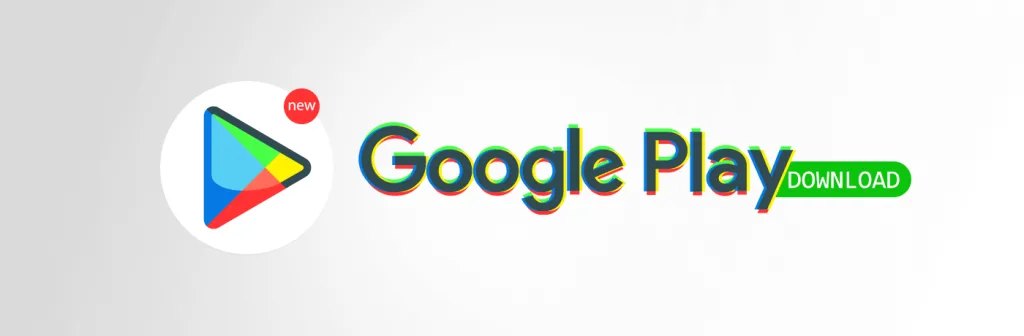
In this guide, we’ll cover:
- ✅ What is Google Play Store APK?
- ✅ How to download and install Google Play Store on Android
- ✅ How to install Google Play Store on Windows/Mac
- ✅ Features and benefits of Google Play Store
- ✅ How to check APK safety before installation
- ✅ Best alternatives to Google Play Store
Let’s get started.
What is Google Play Store APK?
Google Play Store, also known simply as Google Play, is the official app distribution platform for Android devices. It serves as a hub for downloading and updating apps, games, movies, books, and other digital content.
Originally introduced as the Android Market, Google revamped the platform in 2012, merging it with services like Google Music, Google eBook Store, and Google Movies to create a single, all-in-one marketplace.
The Play Store is designed with user convenience in mind, offering a well-structured interface with categories like Productivity, Entertainment, Finance, and Health & Fitness to help users find relevant apps quickly. It also ensures secure transactions with multiple payment methods, including credit cards, mobile billing, and gift cards.
Although primarily built for Android smartphones and tablets, the Play Store can also be accessed on Windows and Mac using Android emulators or APK installations, allowing users to enjoy mobile apps on larger screens.
Information
| App Name | Google Play Store |
|---|---|
| Publisher | Google LLC |
| Genre | Others |
| Size | 84 MB |
| Version | 45.0.21 |
Features of Google Play Store
Download & Install Google Play on Android
Google Play Store usually gets updated automatically. However, the upgrades and improvements don’t take effect as soon as they are rolled out. You may have to wait for several weeks before the updates arrive.
If you’re not patient enough — perhaps because your device isn’t running smoothly and you suspect your current Play Store might be to blame — you’ll want to install the latest Google Play ASAP, manually.
If you opt for a manual upgrade, first make sure to check the version of Google Store running on your device. Well, here’s how to go about it.
Step 1: Check Your Current Play Store Version
- Go to the settings app. Pull down the notification bar on your device, and then tap the gear icon.
- Select the ”Apps & Notifications” option. In some devices, it is ”Apps” or ”App Management.”
- Tap ”See all apps.” That’s if you don’t see a list of all the apps.
- Navigate to Google Play Store and tap.
- Scroll to the bottom of the app details. You may need to select ” Advanced” on some smartphones. You’ll see the current version number on your device.
If your device doesn’t come with Google Play pre-installed, you’ll have to search for the version with the most recent date. Make sure it is compatible with your phone.
With that being said, let’s now explain how you can download and install a Play Store APK.
Step 2: Download a Safe Google Play APK File
Since the Google Play Store APK directly installs the app on your device, it’s crucial to download it from a trusted source to avoid security risks. Malicious actors often modify APK files to inject malware or spyware, which can compromise your device’s safety.
To ensure a safe download, choose a reputable website such as APKMirror, APKPure, or DivxLand, which thoroughly vet APK files before making them available.
⚠️ Important Note: Even when downloading from a legitimate source, your browser may display a warning:
“This type of file may harm your device. Do you want to keep it anyway?”
If you’re downloading from a trusted platform, you can safely proceed with the download.
Step 3: Enable Unknown Sources
To install an app you’ve downloaded outside of the official Google Play Store, you must enable the ”Unknown Sources” setting. Google labels apps unknown because they haven’t undergone its vetting process to verify they meet the minimum requirements.
But with your approval, apps from other sources can run on your device.
Keep in mind, though, the way it works has changed. Before Android Oreo, it was a system setting. That changed to per-app permission after Android Oreo.
✅ For Android 8.0 (Oreo) and above:
- Open Settings.
- Go to Apps & Notifications > Special App Access.
- Select Install Unknown Apps.
- Choose the browser you downloaded the APK with (e.g., Chrome).
- Toggle on Allow from this source.
✅ For Android 7.0 (Nougat) and earlier:
- Navigate to settings.
- Tap the ” Security” option.
- Enable the ”Unknown Sources” option.
Alternatively, after the Google play download step, you can commence installation directly from your web browser. Open the Downloads history, and tap on the APK file.
A warning will pop up, telling you the Google Play APK file you’re about to install doesn’t have permission. In that window prompt, toggle the switch to the on position to grant installation permission. Then, return to the installation procedure.
Step 4: Install Google Play Store APK
- Head to the file manager app and open the downloads folder.
- Find the Play Store APK file.
- Tap to launch the installation process. Accept permissions (if any) and then click install.
A message will pop on the screen notifying you that the application has been successfully installed. Once you have installed the Google Play Store APK, you can delete the downloaded file to free up your phone storage. The app will still work properly.
How to Install Google Play Store on PC (Windows/Mac)
Since Google Play is not officially available for Windows or Mac, you need to install it using an Android emulator or an APK file.
Method 1: Installing via Android Emulator (Recommended)
For a full Android experience, gaming, and app testing, using an emulator is the best option. Popular choices include BlueStacks for its ease of use, LDPlayer for gaming optimization, and NoxPlayer, which is great for Mac users.
To install, download the emulator from its official website and run the installer. Follow the on-screen instructions, then launch the emulator once installation is complete. Next, open the Google Play Store from the emulator’s home screen, sign in with your Google account, and start downloading apps directly.
System Requirements
| Minimum | Recommended |
|---|---|
| OS: Windows 7 / macOS Sierra | OS: Windows 10/11 / macOS Monterey |
| RAM: 4 GB | RAM: 8 GB+ |
| Storage: 5 GB free space | Storage: 10 GB+ free space |
| Processor: Intel Core i3 | Processor: Intel Core i5 or higher |
Method 2: Installing via APK File (No Emulator Needed)
This method is a lightweight alternative but may have compatibility issues with some apps. First, download the latest Google Play Store APK from a trusted source like DivxLand. Then, install an APK installer tool such as APK Installer for Windows or the ARC Welder Chrome extension.
Next, enable installation from unknown sources by adjusting settings on Windows (Settings → Apps → Advanced) or using Terminal on Mac. Finally, open the APK file with your installer tool, follow the on-screen instructions, sign in to Google Play Store, and start downloading apps.
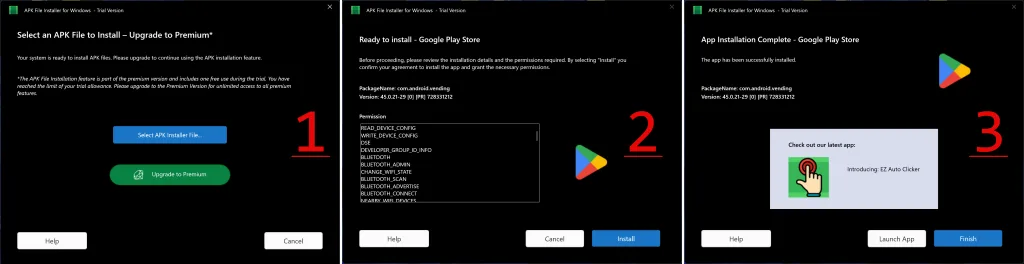
Install Google Play Store Using MEmu (Android Emulator)
Follow these simple steps to bring Android apps to your Windows or Mac computer:
- Download and install MEmu on your PC.
- Open MEmu and go to System Apps.
- Click Google Play Store and sign in with your Google account.
- Now you can browse, download, and install Android apps on your PC!
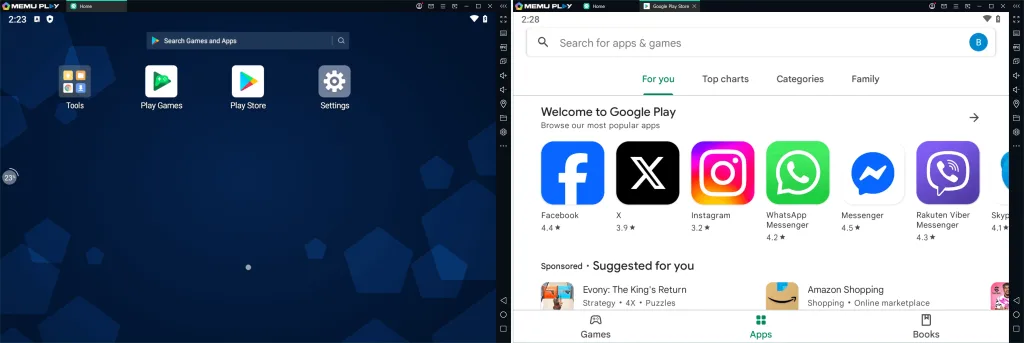
Best Alternatives to Google Play Store
| Alternative | Key Features |
|---|---|
| F-Droid | Open-source, free apps, privacy-focused |
| APKMirror | Secure APK downloads, verified apps |
| Samsung Galaxy Store | Official Samsung apps, limited selection |
| Amazon App Store | Free daily app deals, alternative Android store |
| Aurora Store | No Google account required, privacy-focused |
| Uptodown | Free & paid apps, detailed app information |
How to check a Play Store APK download file to ensure it’s safe
Even when you believe you’re downloading a Google Play APK or other APK files from a trusted source, it wouldn’t hurt to run a few checks for added safety. Fortunately, verifying the authenticity of the files is easy.
Here are two options worth your consideration:
1) Upload your Google play download file to VirusTotal: Acquired by Google in 2012, VirusTotal is a free online scanning tool that can analyze any suspicious APK files to detect malware or viruses. The scanner also allows you to analyze files using URLs and more. Simply copy-paste the URLs into the ViruToral Search.
2) Scan files with MetaDefender: MetaDefender uses over 30 Antivirus engines to analyze the APK files you upload to the site. Like VirusTotal, MetaDefender can scan URLs, IP addresses, domain, or file hash. They essentially work similarly. However, this scanner is faster than VirusTotal.
There you have it! As you can see, sideloading third-party apps on your devices is not really that complicated. We hope you enjoyed reading our Google Play Store APK download and installation guide. Feel free to leave your comments or share the information with any of your friends struggling with sideloading Google Play onto their smartphone or tablet.
FAQs
You can update it by going to Settings > About > Play Store version, then tap Update if available. Alternatively, download the latest Google Play APK from a trusted source and install it manually.
Yes! You can install it using an Android emulator like MEmu or LDPlayer or by downloading the APK file and running it through an emulator.
Yes, but only if you download from trusted sources like APKMirror or DivxLand. Always scan APK files with VirusTotal before installing.
Try clearing the cache and data from Settings > Apps > Google Play Store > Storage > Clear Cache & Clear Data. If the issue persists, restart your device or update the Play Store.
f you’re using an emulator, the Play Store usually updates automatically. For manual updates: Open the Play Store. > Go to Settings → About → Play Store Version. > Click Update if a new version is available.
Enjoy big-screen gaming with titles like PUBG and Call of Duty Mobile, seamlessly test apps without a physical device, and multitask by running Android apps alongside PC software.


